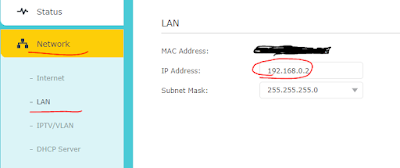So, on a blissful morning I had to reinstall my OS and DBeaver as well.
But to my surprise, DBeaver will not download the MYSQL driver. It kept giving some certificate error.
Network error
Network unavailable:
javax.net.ssl.SSLHandshakeException:PKIX path building failed: sun.security.provider.certpath.SunCertPathBuilderException: unable to find valid certification path to requested target
The reason being, the java certificate it uses under the hood is expired.
Simple fix to it is remove following line from "dbeaver.ini " file.
This file is present in the DBeaver install folder.
DBeaver install foder for me was "C:\Users\<user>\AppData\Local\DBeaver"
-Djavax.net.ssl.trustStoreType=WINDOWS-ROOT
Thats it. Enjoy databasing 😜